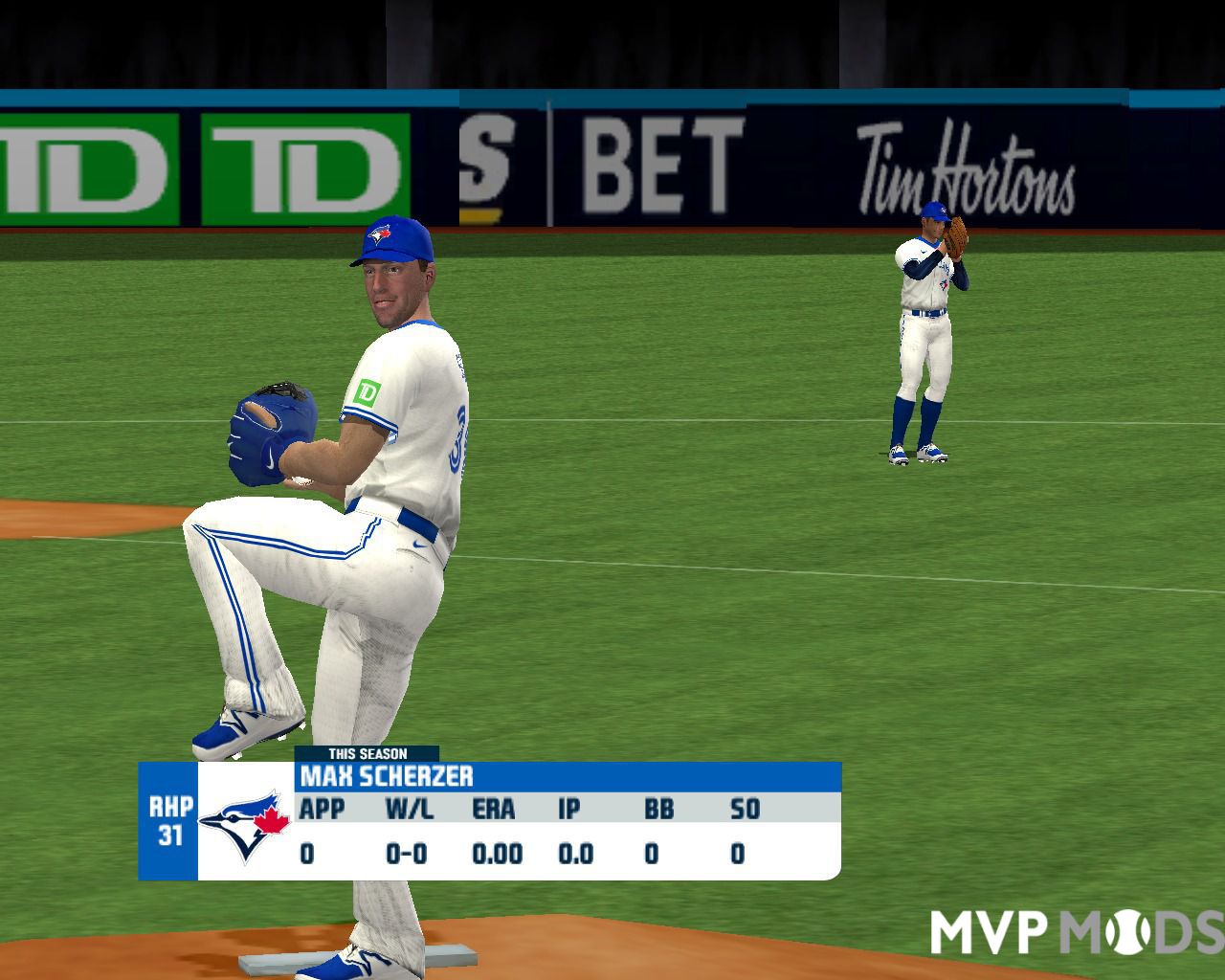About This File
æªâ€ÂÂ案解壓縮後~ 將裡é¢的mvpintro.vp6æªâ€ÂÂ~ æâ€Â¾到 MVP Baseball 2005datafrontendmovies 直接å–代舊æªâ€ÂÂå³å¯~ ========= movie play http://tw.youtube.com/watch?v=DLGaq8NbAFU&fmt=18 ============= Movie edit: Sorry~~ I don't understand English.... =========== First download and install the following: VirtualDub http://prdownloads.sourceforge.net/virtualdub/VirtualDub-1.6.15.zip?download VP6 vfw Codec 6.4.2.0 (video codec.) http://www.ogg.cn/software/view-software-309.html Vp6Encoder.exe http://www.badongo.com/file/5181515 1: Pre-made clips or clips you wish to modify~(wmv not supported~ please conver to avi or mpeg first) Open "VirtualDub" File->open video file, open mpeg or avi file. Then choose settings: Choose VP60R Simple Profile(The "configure" on the side allows you to set the bitrate to 2000~) Then click "ok". Then choose video->FrameRate Enable "change to (xxx) frames per second(enter 30 for the red xxx)" Then click "ok". Next is the audio settings~ choose audio and select "Full Processing Mode" Audio->Conversion, and set audio quality to 44100Hz~, audio source set to 16-bit, Audio Type as "stereo", then select "ok" Then choose File->Save as AVI, and save as AVI file. After compression, open "Vp6Encoder" Use Input File Browse to open the avi file you just finish compressed. Use Output File Browse to select a file you wish to save to after processing. Then click on "Convert". Wait for the red status bar to finish, it will generate a VP6 file. Rename the VP6 file name to "mvpintro" or a matching video file name. Replace with the file I mentioned earlier (MVP Baseball 2005datafrontendmovies) Then it's done....