3674 downloads
1.
Team_Logo_Creater Folder
A. This is exactly the same tool as last year with Single A included
and it handles the new image size 32x64.
B. I've been using this tool to install logos in phase 1 and phase 2, and i believe Team Classics members used
this tool to install logos for all the following Tc Phases.
How to use:
-------------
1. click on logo_creator.exe
2. select your mvp2005 game folder, NOT THE DATA FOLDER.
3. then you select a team, and click BEGIN
4. you'll notice that a sample image display in the SAMPLY window
this image along with the GREEN STATUS window should give u an idea of what the image should
represent and what the size of the image should be.
- ALL LOGO SETS are MADE UP OF 7 images and 7 ALPHAS.
5. After choosing the first image, u must click on SELECT image, and then you click on BROWSE
under LOGO ALPHA, choose the corresponding alpha image.
6. Choose SELECT IMAGE(the one under LOGO ALPHA)
7. Keep doing this for all 7 images.
8. Once you are doing, click Complete
9. If you want to import the logos.big automatically to your game folder, click on FILER-->IMPORT TO GAME DIRECTORY
If any problems occur and you wish to restore your original logos.big, if you look in this program folder, you should find
a subfolder called ORIGINALS. the original logos.big is in there.