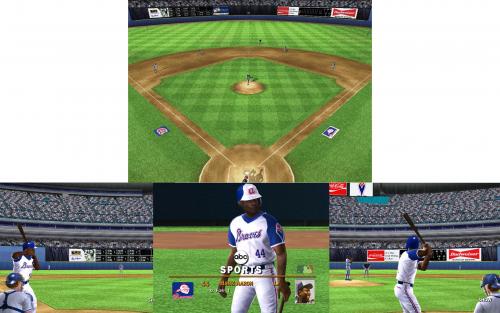-
Posts
5826 -
Joined
-
Days Won
30
Content Type
Profiles
Forums
Downloads
Everything posted by Jim825
-
-

MVP Baseball 2005 Batter Rating Calculator
Jim825 reviewed DylanBradbury's file in Tools and Editors
-
Where do you want to change it -- in the text that shows up in the game? If so, you need to change two files IGENG.LOC and FEENG.LOC. These files are in the MVP Baseball 2005/data folder. To edit the files, you need the LOCLook utility. You can get LOCLook as part of a set of utilities on this download page: http://www.mvpmods.com/files/file/6598-mvp-2005-utilities/
-
I may have something in my files at home. I'll poke around and see if I have something. Y4L used to have a file in the Downloads section that listed all of the teams in TC10, however, the link doesn't seem to work anymore.
-
As a TC10 developer, I can confirm that CL has to do with the league (ML, AAA, AA, A). I don't know why FuzzOne originally did that but CL1 = Major League, CL2 = AAA, CL3 = AA and CL4 = A. That's how the league designator is displayed on the team selection page. Switching teams is not hard, but it IS tedious and multiple areas need to be changed: Rosters: team.dat and org.dat in the data/database folder need to be modified to move the team to the appropriate league and organizationLogos: The data/frontend/logos.big file needs to be modified and you need to export the logo of the team you want to move, rename it to the slot where you are moving it to and then re-import it.Team name audios: The teamname.dat and teamname.hdr files need to be modified so that the audio for the team name moves to the appropriate location. If this isn't done or is done incorrectly, the team name will be announced incorrectly, or not at all.In game text: data/IGENG.LOC and FEENG.LOC need to be edited so that the team name is displayed correctly on the team selection page as well as on the menus and overlays during a game.Uniforms: The uniform files need to be moved around in the data/models.big file and the uniform previews need to be moved in the data/frontend/uniforms.big fileAs you can see, this is not for the faint of heart and it's not a 10 minute job. Also, as you observed, there is a problem with the Studio06 utility that prevents it from working correctly, even in Windows XP. Reverting teams to their original out-of-the box 2005 versions would add more work because you would have to make sure that all the cyberfaces for those teams were in the data/models.big file and the portraits in the data/frontend/portraits.big file. If a portrait is missing, the game will run, but if a cyberface is missing, the game will crash as soon as you select your stadium and attempt to start playing.
-

controller.cfg for XBOX controllers (for MVP on the PC)
Jim825 replied to krawhitham's topic in Support
Same here. It works fine for me with my wired XBox 360 controller. -

Question about creating a league with specific teams
Jim825 replied to tinpanalley's topic in Classics
It's not hard work, just tedious and time consuming. It takes longer if you've never done it before because there are so many things that have to be changed, it's easy to miss something. -

Question about creating a league with specific teams
Jim825 replied to tinpanalley's topic in Classics
Yes, there is A LOT more work than just getting the rosters. You need to extract uniforms and insert them in the slots used by the teams you are replacing. For example, if you are replacing the Red Sox with the 88 Blue Jays, you need to replace the Red Sox uniforms with the Blue Jays uniforms. You would need to make sure all of the faces used by every Blue Jays team are extracted from their existing mod and imported into your new installation. If you are missing a face, the game will crash. You need to do the same thing with portraits. Missing or incorrect portraits will not crash the game, however. A big issue with portraits is that the portrait numbering is not necessarily consistent from one mod to the next. If they are consistent, then a player who appears on multiple teams will share the same portrait. The portrait ID is also the audio ID, so the player names will not be announced correctly if the IDs do not match what is in the audio files. Speaking of audios, team name and stadium name audios would also need to be updated so that they are correct. You would also have to change logos and in-game text. Needless to say, this is not something that you are going to get done within a few hours. -
When you set your dynasty, you probably left the "Allow computer initiated trades" option enabled. If you also have budgets enabled, it could explain why star players, who have larger salaries, are not moved.
-
Please do not repost the same question multiple times so that it stays on the first page. That's against site rules. You already asked this in the Support section on Sunday. If someone has an answer, they will post one.
-

Random Thoughts On A Sunday Morning Updated To 11-23
Jim825 replied to Yankee4Life's topic in Left Field (Off-Topic)
I think the problem here is the use of generalities that label an entire group of people rather than a subset of the group. That may not have been the intent (although I will not make any assumptions on this), but I can see how some would see it it that way. Rather than saying "Muslims", it would have been better to say "Muslim Extremists", because in my mind, that is who you were really talking about. As for badmouthing New Englanders, you and I have had plenty of conversations on that, as I fall squarely in that group. I've learned to just filter out those comments.