redsox
Member-
Posts
3518 -
Joined
-
Last visited
Everything posted by redsox
-
I am really liking it, especially the background. Maybe you could shrink the far right picture (not Almezga, but the other one), just a tad bit and bring it down. Also, try to duplicate the layers for the pics and try different layer effects like multiply, overlay, soft light, etc... I think lens flare would also make it look more appealing, as long as it is used with care. I personally sometimes tend to overuse the effect but I have slowly gotten a hang of it.
-
It definitely looks good. One thing I would suggest though would be to try another font, add some depth to it. Also, try utilizing the color balance that Dan was talking about in an earlier post - it really does make the pic look more appealing. This is what I do to add a border: - Create a new layer and select the rectangle marquee tool. - At the top, chose fixed size for style and choose your width and height to be 2 px smaller than your image size. - press ctrl+shift+i to invert your selection. - press ctrl and the plus character (+) to zoom into your pic, I usually go upto about 1200x. - Now choose your paint bucket tool and select a color of your choosing and paint the selected area. - press ctrl+D to deselect your selection. I usually add some effects after that to make the border more appealing. - Goto blending options, and add Drop Shadow, outer glow, and a stroke of 1 px (choose a contrasting color to the one you selected above). Now, the easiest way to add a border, if you don't want to add the different effects, is the press ctrl+shift+e to merge all the layers. Then goto blending options and select stroke. Choose inside for the position and the color and size of your choice. Hope this helps. EDIT: Make sure that you don't save your file after you have merged all your layers. There is not a way to get the layers back again if you save the file as a merged document and exit Photoshop.
-
Thanks Dan, I will definitely take those suggestions into account. I have played around with Color Balance though it may not be noticeable in the screen. Here's the screenshot before I had applied color balance.
-
My latest. I really liked the way this one turned out. I tried to utilize both brushes and c4ds on this one. Comments/suggestions?
-
Thanks Dan. Its really impressive that you were able to create that sig without using brushes or c4ds.
-
Dan - what did you utilize in that sig - brushes, c4ds or a mix of both? Also what's the font that you used.
-
Banner for JoeSmith35. Let me know if there is anything to be changed.
-
It takes a while for me to blend everything in. The texts are usually the hardest for me to blend. Keep in mind that I have been playing around with c4ds for only about 2 days now.
-
It usually takes at least an hour for me to create a sig with c4ds. I guess its because I am not quite well-versed yet, but I gotta admit, the final product definitely looks great when properly utilized. Here's a website that has tons of c4ds that you can download. http://globalsigalliance.com/forums/c4d-im...-c4d-packs.html I started off with Dan's thread and then just googled c4ds and downloaded them here and there. The best way would be to play around with them and utilize the many different features in Photoshop.
-
You can't do that. Its against the rules to have a sig AND a line of text.
-
Hey D-Unit, I really didn't like the logo on the sig, so I just touched it up a tad bit. Also here's an avatar that I created for you.
-
What do you think? EDIT: Here's an avatar to go with the sig. Hope you like.
-
Hope this is to your liking.
-
Not sure if this is something that you were expecting but anyway. I tried to implement something different with this one, but c4ds are kinda hard for me to utilize. Hopefully you are satisfied with this. I will provide you with a matching avatar tomorrow. Take care.
-
Truly amazing. Wish I could create sigs like that. EDIT - what font is that?
-
Sorry I was actually referring to evil1182. I will surely give yours a shot if you can wait until tomorrow. Any players that you prefer to be on there?
-
Sure, no problem. I will get to it right after I finish with D-Unit's.
-
I will give it a try man.
-
Will try those out. Thanks for the suggestions/tips. I am taking any request if anyone has one.
-
Here's something I whipped up real quick. Tried to play around with the different aspects in Photoshop. I don't know if it came it ok, especially the text. I just couldn't seem to get his name to blend in with the rest.
-
No problem man. But you may want to modify your sig. I don't think you are allowed to have a picture AND a line of text.
-
I wonder who will take up this offer. :wink: REWARD: 5 US dollars sent to you electronically. :smile: EDIT - This was just meant as a joke, hope you don't take it otherwise.
-
You know, anyone is more than welcome to have it.
-
What do you think. :wink:
-
Thanks for the comments guys. I kinda like it but I don't know if Papelbon is fully blended into the background. I will try something new for my next sig. Hopefully it will be an improvement. wrigleyville33 - I just added about 4 c4ds onto a background that I rendered with clouds and changed the layers to what ever I thought looked good - ex: overlay, soft light, hard light, multiply etc... and messed around with the opacity and added some lighting effects (as well as a color balance). I just googled for c4ds and came with plenty of download options. Just downloaded some packs here and there to get it going.