-
Posts
1313 -
Joined
-
Last visited
Content Type
Profiles
Forums
Downloads
Files posted by Thome25
-
54Yankees Home&Away unis
Thanks too KC for for his great uniform temp once again.Alex Tony and too anyone who can get the number fonts to show up when over writing the 1927 Yanks home and away uniforms.
Fuzzs Mvp Studio 2005 1.0 by fuzZOne
-------------------------------------
paypal: fuzzyfluid@aol.com
Contact: fuzzyfluid@aol.com
Reminder: I'm a proud member of the mvpmods community,
i dont actually work for mvpmods. lol.
If you have any questions or problems: email me and i'll be glad to help.
Installing Mvp Studio 1.0 Uni-Editor
------------------------------------
-you extracted the files in studio2005.rar to a folder. Lets say you extract to a
folder called studio2005.
- in this studio2005 folder, you have another folder called lib and a
program called studio05.exe
- You must click on studio05.exe
- the installer opens up and you have three options: Install,Path, and Quit.
- YOU MUST CLICK ON PATH FIRST!
- a window shows up and tells you to choose your game directory and the directory
you would like to install the studio.
- your game directory is your mvp 2005 game folder.
It is NOT your mvp2005data folder.
- so now you've chosen your mvp2005 folder and your studio folder, which for example,
- C:fuzzstudio2005
- you click DONE.
- now you still have the installer in front of you.
- you click on INSTALL - files will be copied, folders will be created
and the progress bar should let you know things are happening.
- Once it is completed, because it will tell you "COMPLETED!", you can quit
and go locate your studio folder, which in this example, was C:fuzzstudio2005
Using Mvp Studio 1.0 Uni-Editor
------------------------------
Spheres and Status Box
-----------------------
You have Three spheres.
-A left small sphere which holds the league options.
-A center large sphere that holds the uniforms and the team names.
-A small right field which tells you at all times which uniform you
are currently working with.
-The status box is directly below the center sphere and in between the
left and right sphere.
Buttons
-------
if you see a hand icon when you scroll over something, that means it is a button.
If you wait a second, the tooltip will pop up and tell you exactly what the button does.
1) The + sign button --> add a uniform
2) The toolbox button --> encode a team
3) the lighting bult button --> export the models.big, uniform.big to
your game folder
You'll notice there are two backward "E" buttons.
4) The big E is to exit the program
5) The small E will also exit the program, but delete any
useless files no longer needed after adding or encoding of uniforms.
6) You have a 2004 checkbox button at the top. If you select that,
you should have moved over manually the uniforms.big and models.big from
whereever your 2004 game files are stored. This will result in your options
being 9 uniform slots - a,b,c,d,e,g,h,i.
7) Orange up arrow - only works when you have encoded a team.
Orange down arrow - only works when you have encoded a team.
How to use
----------
1) To see All uniforms of a team:
- pick a league from the small left sphere
- choose a team from the big center sphere
- now click ENCODE.
- notice the status window has a progress bar now to let you know if anything
- is happening.
- the uniforms will show up.
- you can use the orange arrows to scroll through the uniforms.
- clicking on the bubble next to the uniform will display the uniform letter
- and how many uniforms available for the team.
2) Add or Replace a Uniform:
- Encode a Team, you'll notice that you have 12 options in total no matter
what team you choose.
- you can select any of the 12 bubbles that are next to the uniforms.
- if you select a bubble that has a uniform portrait displayed, YOU ARE
OVERWRITING THAT UNIFORM. IN OTHER WORDS, YOU ARE REPLACING!!!!
- if you select a bubble that does not have a uniform portrait displayed, YOU
ARE ADDING A UNIFORM!!
- click on the + sign button which will display options in the Status Window.
- you have three s buttons.
- the first one is to select a BMP portrait of the uniform you want to enter
- the second one is to select a uxxxY.fsh file, which is the uniform file.
It doesn't matter what the xxx or y are, as long as they represent three
digits and a letter.
- the third one is to select an fxxxY.fsh file, which is the uniform number file.
It doesn't matter what they are named as long as they start with a u or f, have three
digits, and have a letter, and end with ".fsh".
- after you select those three files, YOU CLICK THE ADD BUTTON again.
- notice the status window has a progress bar now that tells you how long
things are taking!
- When the status window adds the uniform, it will automatically encode
the team slot again for you.
- Thats pretty much it.
3) To Save a Uniform or Extract Uniform Files.
- Notice the right small sphere.
- whenever you encode a team, and select a uniform spot, the right small
sphere updates to let YOU KNOW EXACTLY WHAT UNIFORM YOU ARE WORKING ON.
- if you left click, you are extracting the uniform files to
studio2005 uniforms folder.
- if you right click, you are saving the bmp, the uxxxY.fsh and fxxxY.fsh of
the uniform in studio 2005 saves folder.
4) You've replaced or added uniforms, now how to get them in the game:
- the third button, the lighting bolt button, must be clicked on.
- thats it.
- if you get a message that tells you that your export folder hasn't been
set, its because you didn't use my precious installer!!!
- Otherwise, wait till it tells you that exporting has completed before doing
anything. IT will tell you when it completes exporting!
How can i go back and edit my 2004 uniform game files?
------------------------------------------------------
- Copy your models.big and uniforms.big into your studio folder. It should
replace the 2005 models.big and uniforms.big already there.
- click UniEdit.exe
- check the box that says 2004.
- Thats it.
- I'll have more on this feature later.
Greetings to:
--------------------------------------------
Cartersyard.BigBully.Rolie.Thome25.bgyanks.Kamasutra.The H.KkKerryWood.
KCcityStar.Stecropper.AlexTony.Disengage.NYM91.Trues.Yankees4Life.Hory.
And remember: Mvpmods.com is the real home of baseball modding.
Whats special about this Installer:
------------------------------------
Click on vidas face a couple of times to get randomly generated messages.
Keep a look out for my other installers being released with other modders!
Future Plans:
-------------
- make adding uniforms more efficient. Its a bit slow because of having
to compress the uniforms. I'm thinking maybe one total compression
when importing instead of compressing everytime a uniform is added.
- working on a total classics set.
- installer for iggyboo, Rolie, The H and TribeTime
361 downloads
(0 reviews)0 comments
Updated
-
(0 reviews)
0 comments
Updated
-
Phillies
By Thome25 in Team Packages
U need MVP studios 2005 too install Guys I install a readme of Fuzzyones creation.Read that for instructions to install. Special thanks too: Fuzz-(Bro your are the man hommie.Thanks for making modding fun) KC-(Like I alway say.Your uni template is the bomb.Thanks) BigBully-(Dude thanks for letting me use your cleats and batting gloves bro there so muck better then what EA has in the game.) And too the whole community at MVPMODS.All u guys. Peace. Thome25
309 downloads
(0 reviews)0 comments
Updated
-
Seattle Mariners Home and Away uniforms
Seattle Mariners Home and Away Uniforms Thanks to BigBully for letting me use his cleats and batting gloves and thanks to KC for his uniform template. Extract to C:/program Files/EA Sports/MVP Baseball 2005 make sure all files are in the maid directory for the batch file to work.
433 downloads
(0 reviews)0 comments
Updated
-
Texas Rangers Team Pack
By Thome25 in Team Packages
Texas Rangers Team Pack Includes: BigBullys cleats and batting gloves Home uniform Away Uniform Home Atlernate Uniform Away Alternate Uniform
485 downloads
(0 reviews)0 comments
Updated
-
(0 reviews)
Updated
-
(0 reviews)
Updated
-
(0 reviews)
Updated
-
(0 reviews)
Updated
-
(0 reviews)
Updated
-
(0 reviews)
Updated
-
(0 reviews)
Updated
-
(0 reviews)
Updated
-
(0 reviews)
Updated
-
(0 reviews)
Updated
-
(0 reviews)
Updated