-
Posts
1489 -
Joined
-
Days Won
17
Content Type
Profiles
Forums
Downloads
Everything posted by DylanBradbury
-
-
-
-
Version 1.0
636 downloads
Installation Instructions 1. Backup your original schedule.big file in Program Files/MVP Baseball 2005/data/database folder. 2. In your team.dat file, insure Houston Astros' line reads as follows: 00b87f3f1,0 Hou,1 Houston,2 Astros,3 HOU,4 0,5 0,6 22,7 0,8 1,9 0,10 0,11 0,12 1,13 0,14 0,15 0,16 0,17 0,18 0,19 0,20 1,21 0,22 0,23 0,24 0,25 0,26 0,27 0,28 2,29 2,30 0,31 2,32 2,33 2,34 1,35 0,36 0,37 1,38 0,39 0,40 0,41 2,42 1,43 2,44 2,45 1,46 1,47 2,48 2,49 1,50 2,51 1,52 2,53 1,54 0,; (Just follow the directions here: http://www.mvpmods.com/index.php?showtopic=54548&#entry637425) 3. Copy the schedule.big file you just downloaded to your Program Files/MVP Baseball 2005/data/database folder. 4. Confirm replace. 5. The 2014 MLB Schedule should be loaded into MVP. --------------------------------------------------------------------------------------------------------------- Additional Instructions If you have tywiggins' Schedule Updater/Year Changer, you can change the year to 2014, rather than the default 2005. 1. When you get to the team select screen, ALT-TAB out of MVP. 2. Load Schedule Updater. 3. Select option 1 and change the year to 2014, and choose if you want players' ages to change. 4. The 2014 season starts on March 22. Select option 3, and choose "1" to set the schedule to temporarily move the schedule to March 31. 5. Select option 3, and choose "9" to set the schedule to start on March 22. 6. ALT-TAB back into MVP and continue as usual. ------------------------------------------------------------------------------------------------------------------- Like last year, there are instances of game times still being "TBA." I just estimated, hope that's OK. Take care, Dylan -
File Name: 2014 Major League Schedule File Submitter: DylanBradbury File Submitted: 03 Feb 2014 File Category: Miscellaneous Version: 1.0 Installation Instructions 1. Backup your original schedule.big file in Program Files/MVP Baseball 2005/data/database folder. 2. In your team.dat file, insure Houston Astros' line reads as follows: 00b87f3f1,0 Hou,1 Houston,2 Astros,3 HOU,4 0,5 0,6 22,7 0,8 1,9 0,10 0,11 0,12 1,13 0,14 0,15 0,16 0,17 0,18 0,19 0,20 1,21 0,22 0,23 0,24 0,25 0,26 0,27 0,28 2,29 2,30 0,31 2,32 2,33 2,34 1,35 0,36 0,37 1,38 0,39 0,40 0,41 2,42 1,43 2,44 2,45 1,46 1,47 2,48 2,49 1,50 2,51 1,52 2,53 1,54 0,; (Just follow the directions here: http://www.mvpmods.com/index.php?showtopic=54548&#entry637425) 3. Copy the schedule.big file you just downloaded to your Program Files/MVP Baseball 2005/data/database folder. 4. Confirm replace. 5. The 2014 MLB Schedule should be loaded into MVP. --------------------------------------------------------------------------------------------------------------- Additional Instructions If you have tywiggins' Schedule Updater/Year Changer, you can change the year to 2014, rather than the default 2005. 1. When you get to the team select screen, ALT-TAB out of MVP. 2. Load Schedule Updater. 3. Select option 1 and change the year to 2014, and choose if you want players' ages to change. 4. The 2014 season starts on March 22. Select option 3, and choose "1" to set the schedule to temporarily move the schedule to March 31. 5. Select option 3, and choose "9" to set the schedule to start on March 22. 6. ALT-TAB back into MVP and continue as usual. ------------------------------------------------------------------------------------------------------------------- Like last year, there are instances of game times still being "TBA." I just estimated, hope that's OK. Take care, Dylan Click here to download this file
-
Other users posted their difficulties with TyWiggins' YearChanger/ScheduleUpdater here. Perhaps they can help?
-
In MVP Baseball 1994, there's a folder called "Extras." Inside "Extras," there's a folder named "Year Changer," where you'll find the tool and instructions on how to use it.
-

Random Thoughts On A Sunday Morning Updated To 11-23
DylanBradbury replied to Yankee4Life's topic in Left Field (Off-Topic)
Thanks for the birthday wishes, Y4L! Happy Birthday to you too! -
Unfortunately TyWiggins' tool is not my own. If you've followed the directions I've provided, there really isn't anything more I can help you with as I don't know the intricacies of the Schedule Updater/Year Changer tool. (It is the same utility.) Here are the directions in the Readme: If you have tywiggins' Schedule Updater/Year Changer, you can change the year to 2013, rather than the default 2005. 1. When you get to the team select screen, ALT-TAB out of MVP. 2. Load Schedule Updater. 3. Select option 1 and change the year to 2013, and choose if you want players' ages to change. 4. Select option 3, and choose "1" to set the schedule to start on March 31. 5. ALT-TAB back into MVP and continue as usual.
-
I don't think Arbisfun was referring to my Schedule Generator, but instead was referring to TyWiggins Year Changer/Schedule Updater tool, which allows the user to change the year inside their dynasty.
-
No requests, just wanted to say this is really interesting stuff.
-
I really wish I could help you, but from what you described you followed the directions perfectly, so the schedule should work. It seems you're just out of luck. My best advice would be to revert to the backup schedule.big file. Sorry I couldn't be more help.
-
Sorry it took me so long, but your schedule with the Astros in the AL Central and the Royals in the AL West has been made. Check your messages for it.
-
Even if you've edited the team.dat file properly—using Jim825's wonderful directions—my 2013 schedule would remain the same. The Royals would play more of their games versus the AL Central, while the Astros would still play more games against the AL West. The schedule file is an entirely independent file. If you want, I could create a 2013 schedule for you with the parameters you described.
-
Thanks for letting me know, daflyboys! It's very much appreciated. Sorry it took me so long to respond.
-
From: http://webcache.googleusercontent.com/search?q=cache:7NMoIxBsmoMJ:www.majorgeeks.com/faqshow.php%3Fid%3D8+&cd=1&hl=en&ct=clnk&gl=ca&client=firefox-a
-
Best of luck with the move and take as much time as you need!