Hello and welcome to the wonderful world of MVP Baseball 2005!
This is a short summary of the fundamentals of our beloved baseball game. The main goal is to create some general understanding of the way the game works. I've divided this guide into two parts. The first part will have an emphasis on the ID system that governs the assignment of cyberfaces, portraits and audio files to the players. The second part will deal with other aspects of modding that are team-specific, such as uniforms or stadiums.
Don't expect to get clear-cut answers to modding questions! In order to find out how cyberfaces, portraits, uniforms or stadiums are done, search the forums because all the information is right there. Two threads I'd like to recommend to modding newbies and pros alike are The big, nasty, all-encompassing FAQ list! and Modding questions?
I would also like to stress out that I'm a user of the PC version, which is why I don't know how the game works on consoles. Consequently, this summary deals exclusively with MVP for the PC.
One last thing: I tried to be as precise as necessary, but also as simple as possible. If there's anything I got wrong or didn't explain enough, please feel free to post your comments in here.
Ok, enough said. Here we go...
Part One: Player-specific modding
In MVP Baseball 2005, there are four different elements which are closely linked together. These basic elements of the game are:
1.) Rosters
Rosters consist of all the different DAT files in the data/database folder and they determine almost everything in the game. Whether it's the name of a player, his height and weight, his batting and fielding skills, or his appearance attributes: it's all part of the rosters! Rosters (as the name suggests!) also contain all the information on the pitching rotation and batting order of each team. In addition, they assign each player a cyberface and photo/audio ID, so the game knows what files belong to which player.
In order to modify rosters, you need to use rglass95's MVPedit. For information on how to use it, check out the FAQ thread.
NOTE: MVPedit only allows you to edit the default rosters. You can't edit saved rosters with it. If you want to modify a player in your Dynasty/Owner Mode, use tywiggins' MVP2005 Editor instead.
-------------------------------------------------------------------------------------------------------------------------------------
2.) Cyberfaces
Cyberfaces are stored in the data/models.big file. There are three files that make up a cyberface in the game: c000.fsh, c000.ord, c000.orl (valid numbers: 001-900!). While the FSH file contains the image of the player, the ORD and ORL files contain the model data (head shape and mapping information). The cyberfaces in MVP come in two different styles. Most are 05 style (full face) and some are 04 style, where half of the face is mirrored. Both come in two sizes, either 128x256 pixels (original) or 256x512 (2x textures).
Examples:
05 style:
04 style:
Cyberface files have to match the player's cyberface ID!
Example:
Vladimir Guerrero: cyberface ID = 12
Cyberface files: c012.fsh, c012.ord, c012.orl (in data/models.big!)
WARNING: All three cyberface files have to be compressed or the game will crash!
For information on how to create cyberfaces, download jogar84's The Essential Cyberface Making Tutorial or Homer's Cyberface Video Tutorial.
-------------------------------------------------------------------------------------------------------------------------------------
3.) Portraits
Portraits are stored in the data/frontend/portrait.big file. Unlike cyberfaces and audio files, there's only one kind of portrait file: 0000.fsh (valid numbers: 0001-9999!). Each of those FSH files consists of two BMP files: the image itself and the alpha (b/w) image. While the image of the player is the base for the portrait, the alpha acts as a kind of filter. Everything that's black in the alpha will be transparent in the final portrait file, and everything that's white will be displayed in the game. Portrait sizes are either 128x128 pixels (original) or 256x256 (2x texture).
Examples:
Image:
Alpha:
NOTE: The image needs to be a 24-bit BMP and the alpha an 8-bit grayscale BMP!
A Portrait file (like audio files!) has to match the player's photo/audio ID!
Example:
Albert Pujols: photo/audio ID = 1239
Portrait file: 1239.fsh (in data/frontend/portrait.big!)
NOTE: One tricky thing about portraits is the fact that there's a very important detail inside the FSH file. The attachment "name" has to be set to the player's ID as well or the game won't recognize it. So, it's not enough to just rename the FSH file, but the attachment has to be modified as well.
WARNING: Portrait files have to be compressed or the game will crash!
For information on how to create portraits, check out krawhitham's Portrait Tutorial or download his Portrait Maker.
-------------------------------------------------------------------------------------------------------------------------------------
4.) Player audio
Player audio files are stored in the data/audio/spch_pbp and data/audio/spch_pa folders. There are four different kinds of audio files in the game: 0000a.dat, 0000c.dat, 0000d.dat, 0000.dat (valid numbers: 0001-9999!). The letter behind the numbers determines who of the two main (play-by-play) announcers says what. "A" means Krukow announces the player's full name. Kuiper announces the files with "c" (full name) and "d" (last name only). The DAT file without a letter governs the PA announcement in the stadium.
NOTE: Not all of these audio files have to be present! However, every DAT (audio) file needs a corresponding HDR (index) file!
Audio files (like portrait files!) have to match the player's photo/audio ID!
Example:
Vladimir Guerrero: photo/audio ID = 339
Audio files (PBP): 0339a.dat, 0339c.dat, 0339d.dat (in data/audio/spch_pbp/pnamedat.big!)
Index files (PBP): 0339a.hdr, 0339c.hdr, 0339d.hdr (in data/audio/spch_pbp/pnamehdr.big!)
Audio file (PA): 0339.dat (in data/audio/spch_pa/pnamedat.big!)
Index file (PA): 0339.hdr (in data/audio/spch_pa/pnamehdr.big!)
For information on how to modify player audio files, check out emeyekayiee's tutorial or download Homer's Player Audio Tutorial, which also includes some of the necessary editing tools.
-------------------------------------------------------------------------------------------------------------------------------------
Conclusion:
Besides defining the most important characteristics of players and teams alike, rosters also serve as a kind of reference list for the many entries in the different BIG files (models.big, portrait.big, pnamedat.big, pnamehdr.big). They tell the game what files are associated with which player.
WARNING: Every player needs to have both IDs (cyberface and photo/audio) and the respective files in the correct BIG files! Missing cyberfaces will cause the game to crash, while missing portraits will result in a black box! Audio files are optional.
NOTE: While it's possible to have a number of different rosters in the game, the BIG files are always unique. There's only one BIG file for cyberfaces (models.big), one for portraits (portrait.big), and two each (pnamedat.big, pnamehdr.big) for play-by-play and PA audio files. Thus, the IDs have to be consistent throughout all rosters, or there will be irregularities and even crashes in the game. That's also the reason why many rosters require specific BIG files.
-------------------------------------------------------------------------------------------------------------------------------------
Part Two: Team-specific modding
There are also aspects in modding MVP that aren't player-specific, but affect entire teams:
5.) Uniforms
Uniforms are stored in the data/models.big file. They consist of two seperate fsh files. One starts with the letter "u", the other with the letter "f". The "u" file contains most aspects of a uniform (jersey, pants, shoes etc.), while the "f" file contains the font for jersey numbers and player names.
Every uniform in MVP has its own ID. The ID number has to match both the uniform file and the font file. Teams in MVP can have up to 15 different uniforms installed under their ID (also often referred to as "slot"). The various uniforms (home, away, alternate etc.) are labelled with letters following the ID number.
Example:
Toronto Blue Jays: uniform ID = 013
Home uniform: a
Uniform file: u013a.fsh (in data/models.big!)
Font file: f013a.fsh (in data/models.big!)
To find out more about the uniform slots available in the game, check out Kccitystar's list.
NOTE: There are also files in models.big that start with the letter "a". Those are font files for numbers on the front of certain jerseys. Also, some uniforms in the game don't have numbers (or names) on the back, most of them being retro uniforms. You can't add numbers or names to these uniforms because it's hard-coded into the game!
If you want to start editing uniforms, follow the steps given in hiheat32's Uniform Modding thread. The entire tutorial is also available for download here. Another good description on how to mod uniforms can be found in redsox's Uniform Creation Tutorial.
NOTE: Uniform select screens are located in the data/frontend/uniforms.big file. They follow the same ID pattern as uniforms do. You can create your own uniform select screens using rolie's Photoshop Jersey Templates.
-------------------------------------------------------------------------------------------------------------------------------------
6.) Stadiums
Stadiums are located in the data/stadium folder. The .big file names always follow the same pattern. The first four letters stand for the stadium name and the last four letters stand for day or night version.
Examples:
Yankee Stadium day version: yankday.big (in data/stadium!)
Wrigley Field night version: wrignite.big (in data/stadium!)
NOTE: Stadium file names can't be changed! Just because SBC Park is now AT&T Park, doesn't mean the file name has to change as well. It's still sbcpday/sbcpnite.big, even though the stadium version might be an updated park.
There are also two files named venuday.big and venunite.big in your data/stadium folder. Those are the two stadiums for your Owner Mode team. However, if you don't have an Owner Mode file, you can't play in them.
NOTE: You can't add stadiums to your game, just replace those that already exist!
Stadium files also have to match the respective stadium datafiles, which are located in the data/datafile/datafile.big file. Those files control many aspects of the gameplay in the stadiums, like replay cameras, field physics, blimp shots etc.
WARNING: If the stadium file and the respective stadium datafile don't match, you'll experience problems during gameplay!
If you want to edit stadiums yourself, I suggest you use ZModeler to do so. Check out rolie's Zmod Stadium Guide for instructions on how to do it. You can also use OEdit, but it's more complicated to use. To find out more about this method, read Pirate's Stadium Editing Tutorial.
NOTE: Stadium select screens are stored in the data/frontend/stadiums.big file. For instructions on how to modify them, follow the steps outlined in Jim825's tutorial.
-------------------------------------------------------------------------------------------------------------------------------------
FAQ:
- Is it possible to update cyberfaces in the middle of a Dynasty/Owner Mode?
Yes. If you simply update a cyberface, you don't have to worry at all. If you want to assign a player a new cyberface, you'll have to change his cyberface ID accordingly (with MVP2005 Editor). The same applies for portraits and audio files (with their respective photo/audio ID!).
- After importing a new cyberface for Jacoby Ellsbury, it works in my default rosters, but not in my Dynasty/Owner Mode. Why is that?
This kind of problem occurs when two different sets of rosters are involved. In this case, each has its own cyberface ID for Ellsbury. While the default rosters are using the new (and correct) ID, the ones in the Dynasty/Owner Mode aren't. This can easily be fixed with MVP2005 Editor. The same applies for portraits and audio files (with their respective photo/audio ID!)
- I've got a created player in my rosters. I made a cyberface and a portrait for him, but no audio files. Will this cause my game to crash?
No. Audio files are optional. However, cyberfaces and portraits aren't! If either one has a specified ID, but the files are not where they're supposed to be, the game will crash!
- After importing a portrait for my created player, all I get is a black box. What's wrong?
The ID in the attachment "name" (inside the portrait FSH file) doesn't match with the player's photo/audio ID in your rosters. Adjusting the attachment will take care of the problem.
- I downloaded and installed a new cyberface for Magglio Ordonez, but I don't see any changes in the game. How come?
After downloading a cyberface, always make sure the file names match the cyberface ID in your rosters. The same applies for portraits and audio files (with their respective photo/audio ID!).
- I would like to create a new player. How do I find a free ID for him?
All you need to do is take a look into the respective BIG file and find an ID that's not taken. Again, a cyberface ID has to be between 001 and 900 and a photo/audio ID between 0001 and 9999.
- Some players have their photo/audio ID set to "0". What's the deal with that?
That's the ID used for all the players who don't have their own portrait. They all use the same file (0000.fsh), which is the black picture with the white silhouette. It's strongly advised not to change that portrait!
- How can I transfer a team from one mod (e.g. TC 61) to another version of MVP?
There are many things that need to be considered when transferring teams to different slots. I suggest you read through Jim825's list. It's very detailed and will help you a lot.
- I created my own uniform and imported it into the game, but there are no numbers on the back of the jersey? Did I forget something?
There are some uniform slots (mostly those for retro uniforms!) that won't display numbers on the back of a jersey. This can't be changed, since it's hard-coded into the game! So, make sure your uniform is installed in a slot that supports jersey numbers.
- I downloaded the new Nationals Park and there are two .txt files (rfksday.txt and rfksnite.txt) included. What's up with them?
Those are stadium datafiles that control many aspects of the gameplay in the stadiums you downloaded. Stadium datafiles are stored in the data/datafile/datafile.big file. However, you don't need to import updated stadium datafiles into your datafile.big file! Putting them in your data folder is sufficent because from there they override the entries in the datafile.big file.
-------------------------------------------------------------------------------------------------------------------------------------
Final note:
I recommend you use krawhitham's Total installer Thingy (available on EAmods.com) to install all kinds of mods for MVP (cyberfaces, portraits, uniforms etc.). And I strongly advise you to back up your files before adding a mod! This will save you a lot of hard work, in case something goes wrong. Always remember, it's better to be safe than sorry!
Enjoy the game!
xiberger