Dan
Member-
Posts
1409 -
Joined
-
Last visited
Content Type
Profiles
Forums
Downloads
Everything posted by Dan
-
Haha Tigers, I knew somebody would eventually find it...go ahead and use it, I'll leak the secret in a week or so when I've tired it out. :smile: -dan
-
I hope Jose_Reyes knows those sigs were for him... Bama, I'd set that thick white border to Overlay instead of normal - you can adjust the transparency if you want. I know you're using GIMP, and I don't remember how it's done from my days with that nice, free little program, but I'm pretty sure the effects etc. are the same. Overall, it's pretty nice - do something with the players, they're still right from the photo. -dan
-
Get a Photobucket account. It's the easiest way I've ever seen - you can upload multiple pictures and it gives you just about everything you need as far as tags go, plus it's real easy to go back to get a link because you have an album. I don't see why anybody would go with somebody else. -dan
-
I'd like to get some use out of my wonderful fonts (yes, fonts) before I share them with the rest of the world -dan
-
I'm not telling -dan
-
I found a new font :laff: -dan
-
Wow, nice stuff KC - I agree on the multiple player thing, it's not very easy - or fun - to do. -dan
-
Try adding a small drop shadow to your text. Right-click on the text layer and select 'Blending Options', select 'Drop Shadow', and keep all the defaults but the Distance (2), Spread (0), and Size (2). It's as easy as 2 tab 0 tab 2. -dan
-
Usually in the file description the author will say. You've got to click Append when it asks you what you want to do when opening. EDIT: Wow, page 300! I don't know about you, but I've seen a large increase in the daily amount of posts in this thread. Great work guys. -dan
-
What version of PS are you using? They've got to be compatable with your version. -dan
-
Download them to your Desktop, and just put the .ABR there. Then open your C:/Program Files/Adobe/Adobe Photoshop CS2/Presets/Brushes folder and drag all your brushes in there. Go into Photoshop and open your brush selection panel. In the upper right hand corner there's a small arrow...click that, select 'Load Brushes', and then go to that .../Presets/Brushes folder and load the ones you want. I have over 100 brush packs that I've downloaded. I tend to just keep the default brushes loaded on the program and then additionally load any of the ones I may need when doing a job, then go back to all the preset brushes. It makes the program run more smoothly. -dan
-
Here's a nice little effect you could use... Choose that star brush (not the actual stars, but like...the sky-type stars?) that's 40-50px big. Open up the Brush options panel (on the right side of the screen on the top toolbar, says 'Brushes') and play around with the first two settings - one is scattering, I forget what the other one is. Don't make it too heavy or wide, just right. Set the color to white and add a nice little flurry to the sig or piece of artwork. Don't overuse this effect (see the sig above) - just a little bit will get the job done. -dan
-
Hokieboy, that sig is one great piece of work. It looks very close to something KC would make. Great job! :wtg: Just so you guys know, I'm working on finding a way to clean up the Marcelle font, and may even make a font similar to it w/o the marks. -dan
-
Lol I'm not even at my work computer =)
-
No sir. Photoshopeese.
-
Well, you are kind of overusing the font 'Scriptina' a bit, but the way some of you do it, it looks horrible. Type your text in Scriptina, and color it, say, white. Then open up your blending options window and get a stroke on the text of 1px or so, same color. It wouldn't hurt to add a Faux Bold style to the text, which can be done by opening up the character window on the tool options bar and clicking the first icon on the left. Rasterize the layer, then stroke the text with like 5px of a different color or a gradient stroke. -dan
-
It's a great sig, but I'd get rid of the pattern above the logo and make the text like...arial bold, all lowercase. Other than that, it's great DUnit. -dan
-
I see it, but it doesn't show up on your site. Check your codes... -dan
-
Hey guys, just a reminder for those of you using the userbars...you need to put them into one image, not 4-5 of them. All you have to do is open your userbars in Photoshop and paste them all into one image and save. Friedman's OK but Dom2662, you need to do this. -dan
-
Nice job on the tutorial Bama. The only problem I have with it is the 10px Feather.....You could have that glowing effect, but it's not good for when you want sharp renders. Instead, use Feathering when cutting out hair. That usually works pretty well. -dan
-
jhath, that was done in GIMP, and photoshop doesn't have the Super Nova effect. The background wasn't mine. In Photoshop, you can make a circle of white then use the Smudge tool at 50% and smudge the edges out. If you do it right, you can get the same effect. -dan
-
Here's some of my very old sigs from when I used GIMP...maybe you can get some ideas or something. They aren't very good at all, but that was also at least a year ago :smile: -dan
-
KC's talking about the bar behind your render, Guest. Hokieboy, I think I fall behind KC and probably Tribe too. I don't do sigs anymore - though I draw a pretty real iMac in Photoshop...:smile: -dan
-
Of course. :smile: -dan