Here is a nice tutorial on how to change MLB 2K10 music
First off you need Adobe Audition, find a demo version or whatever, only works with this tool.
Now you can do this in either Edit mode or Multi-Track mode, it doesn't matter.
1. Go to File -> Open
2. Go to the MLB 2K10 directory
3. Select "PCM Raw Data"
4. Select jukebox.bin and hit open
5. Interpret Sample Form As: 24000, Stereo, 8-bit (Note: 2K9 uses 48000 but 2k10 uses 24000, if you select 48000 you get the music sounding like Alvin and the Chipmunks)
7. 8-bit Unsigned (default option)
8. There you go it loaded.
After you are done hit save, and replace the original file with your new file.
Note: I am not responsible if you do not make back-ups of the original file and your game messes up.
Note 2: Remember when you change music, make sure it is equal lengths to the song you change or cut your song to be equal length or you will get unwanted silence in the game.
Note 3: This works with all of the audio in the game, have safe music editing.
***********Edit***********
here is a more detailed step by step for people that are new to editing music:
Step 01: Open the music file in Audition as Raw File
Step 02: Once imported, converted it to 24000 8Bit Stereo
Step 03: Then go to View, select Edit Mode
Step 04: Highlight an entire song with the mouse.
Step 05: Right click the highlighted part and mute it.
Step 06: Right click and select Mix Paste, make sure Overlap (Mix) is selected, then click on select from File, this will import your new song
Step 07: Replace to the next songs using steps 1-6
Step 08: Once finished, go back to Edit Mode and click Save Selection, now replace your new file with the original, have fun editing music
All songs must be of equal lengths or there will be random silences in the game.